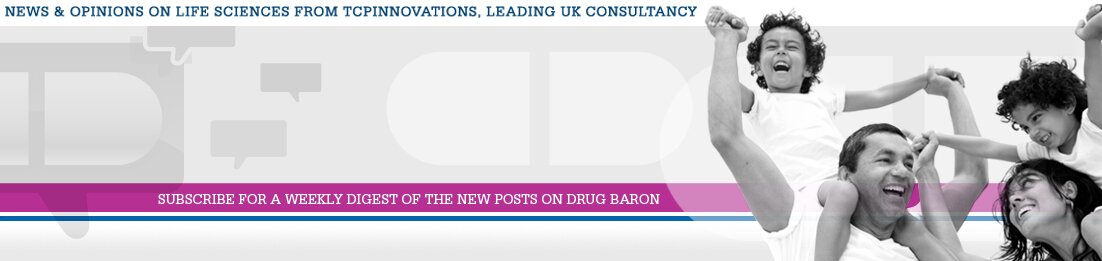How to Migrate Data From Windows PC to a New PC Without Errors
When you’re switching to a new Windows PC, you want your files, photos, and settings to make the move without a hitch. It seems simple at first, but a small oversight could mean lost data or frustrating transfer errors. Whether you’re working with decades of documents or just your favorite playlists, a smooth migration starts with smart planning. There are proven steps and tools to help you avoid common pitfalls—let’s get started on a process that saves you headaches later.
Reasons to Move Data Between Windows PCs
There are several practical reasons to transfer data between Windows PCs, whether for setting up a new device or for data management purposes.
Transferring files from an older computer to a new one ensures that necessary documents, applications, and settings are readily available. This process is particularly relevant when upgrading to a new system, as it allows users to maintain productivity without disruptions.
File migration also serves as an effective strategy for creating a reliable backup of important documents and data, which can prevent potential losses due to hardware failure or accidental deletion.
Additionally, for users who utilize cloud storage solutions, ensuring that files are transferred correctly allows for seamless access from multiple devices, simplifying workflow and collaboration.
When upgrading the operating system, migrating files can also help maintain compatibility with new software and features, which may not support older data structures.
Furthermore, consolidating files that are scattered across different devices or locations can enhance organization and ease of access to necessary information.
Utilizing tools like Windows Backup can further safeguard essential data, ensuring that it's secure and recoverable in case of any unforeseen issues.
Preparing Both Computers for a Successful Transfer
Before transferring files to a new PC, it's essential to prepare both computers effectively to ensure a smooth process. Start by updating the operating systems on both devices to minimize compatibility issues that may arise during the transfer.
Next, it's advisable to organize and categorize important data, as this will facilitate easier sorting post-transfer.
Creating a backup of the old PC is also crucial; this can be accomplished using an external drive or cloud service, which serves as a safeguard against potential data loss during the migration process.
Temporarily disabling security software on both systems can further prevent interruptions that may complicate the file transfer.
Finally, confirm that both PCs are connected to the same network and that file sharing is enabled. This step is important to streamline the migration process, allowing for efficient data transfer to the new computer without excessive complications.
Choosing the Best Transfer Method for Your Needs
When selecting a method for data migration, it's important to evaluate both your specific requirements and the resources at your disposal.
External drives are commonly used for manual file transfer when migrating to a new PC, as they offer a straightforward way to move files without the need for additional software.
Direct Cable Transfer is another option that allows for faster data transfer through the use of specialized cables, which can expedite the migration process.
If both computers are connected to the same network, network sharing can serve as a practical solution. This method facilitates the transfer of data between devices with minimal setup, provided that network configurations are properly established.
For more complex migrations that include not only files but also user settings and applications, PC transfer software can automate the process, reducing the risk of user error and saving time.
Additionally, cloud storage solutions offer a flexible alternative, allowing access to data from various locations without the constraints of physical hardware. This option is particularly beneficial for users who require remote access or wish to ensure data availability across multiple devices.
Each of these methods has its own advantages and limitations, hence a thorough consideration of their respective merits can guide users in making an informed decision tailored to their specific needs.
Using Cloud Storage Services for File Migration
After evaluating various methods for file migration, cloud storage services present a practical solution for transferring files between PCs. Services such as OneDrive, Google Drive, and Dropbox enable users to upload files from their old devices and download them onto new computers, facilitating a more efficient data migration process. Most of these services offer free plans that adequately cover basic file transfer needs.
In terms of security, cloud storage services typically employ measures such as encryption and two-factor authentication to protect user data during transit and storage. Additionally, many cloud platforms provide file versioning, which allows users to recover previous iterations of files in case of errors or accidental deletions. This feature can be particularly beneficial for users who need to maintain the integrity of shared projects or documents.
Furthermore, cloud storage enhances collaboration by allowing users to share files seamlessly, which can be advantageous for teams working on joint projects.
Moving Files With External Hard Drives or USB Flash Drives
Transferring files using an external hard drive or USB flash drive presents a practical offline method that's independent of internet access.
To facilitate effective file transfer, it's advisable to format the external device to either NTFS or exFAT. These formats support the transfer of large files, accommodating various data sizes between the old and new computers. Prior to copying files, organizing data into specific folders can enhance the efficiency of the migration process and improve future navigation.
Furthermore, it's important to perform a virus scan on the external drive to safeguard the integrity of the new system.
After the transfer is complete, it's prudent to verify that the file sizes and counts on the new system match those of the originals before removing the originals. Lastly, it's essential to safely eject the external device to minimize the risk of data corruption.
This methodical approach contributes to a smoother file transfer experience.
Transferring Data Directly With a Wired Connection
Transferring data directly between two PCs using a wired connection can be an efficient alternative to using external drives. This method typically involves utilizing a USB transfer cable, which connects the two computers to facilitate the movement of files.
It's important to install the necessary software on both machines, which may include built-in tools like Windows Easy Transfer or third-party solutions such as Laplink PCmover.
Before initiating the transfer, users should prepare by organizing the files on the old PC and ensuring that they're backed up. Establishing a peer-to-peer network is necessary to enable communication between the two devices.
During the transfer process, users will be guided by on-screen prompts, which can help minimize errors.
This direct connection method is often faster than transferring files through an external drive, as it allows for a more streamlined approach with potentially reduced risk of data loss. Overall, using a USB transfer cable can be a practical solution for those looking to migrate data from one computer to another effectively.
Sharing Files Over a Local Network
To share files over a local network between two PCs, it's essential to ensure that both devices are connected to the same network. Once this is confirmed, the following steps can be taken to establish a file-sharing arrangement.
First, network discovery and file sharing settings must be enabled on both the old and new computers. This can be done through the Network and Sharing Center available in the system settings.
After enabling these settings, the next step involves identifying the folders intended for sharing. To do this, right-click on the selected folders, access their "Properties," and navigate to the "Sharing" tab to configure the sharing options.
It is important to adjust the permissions associated with the shared folders to define access rights for different users, ensuring that only authorized individuals can view or edit the files contained within those folders.
Once the folders are shared, the new PC can access them by entering the old computer's network name or IP address in the file explorer. This process facilitates the transfer of files between the two devices, allowing for a streamlined migration of data to the new computer.
This method of file sharing is practical for users who need to move large amounts of data efficiently without relying on external storage devices or internet-based services.
Utilizing PC Transfer Software for Seamless Migration
For those seeking a more systematic approach to data migration than traditional file sharing, utilizing PC transfer software can significantly simplify the process.
Popular tools such as Laplink's PCmover and EaseUS Todo PCTrans enable users to transfer data, which may include personal files, system settings, and applications, with greater efficiency.
These software solutions provide a guided step-by-step process that allows users to select specific files, settings, and programs for migration, thereby facilitating a tailored transfer that aligns with individual needs.
It's critical to operate with administrator privileges and to review the software documentation to address compatibility concerns, especially when transferring applications from older operating systems.
This method not only enhances the efficiency of data migration but also minimizes the likelihood of manual errors, promoting a more streamlined transition to a new system.
Key Tips for Safeguarding Data During Transfer
Transferring data to a new PC may appear to be a straightforward process; however, implementing a few key precautions can significantly mitigate the risk of complications.
Firstly, organizing and categorizing files prior to the transfer is advisable. This practice ensures that only necessary files are moved, thereby streamlining the migration process and reducing unnecessary clutter.
Additionally, scanning the old PC for viruses is a critical step. This measure is essential to prevent any malicious software from corrupting the files during the transfer.
Creating a backup of critical data is also recommended. It's prudent to store this backup on a separate external device or a secure cloud service before proceeding with the transfer. This acts as an additional safeguard against potential data loss.
When it comes to the actual transfer, selecting reliable methods is important. Utilizing trusted migration software or an external drive can enhance the security and integrity of the data being moved.
Finally, verifying the integrity of the transferred files is vital. This process ensures that no data has been lost or altered during the transfer, providing users with confidence in the accuracy and completeness of their data post-migration.
Essential Steps to Take After Completing Your File Migration
After completing your file migration, there are several essential steps to ensure the proper functioning and security of your new setup.
First, it's critical to verify that all transferred files, programs, and settings operate correctly on the new PC. This step helps to identify any potential issues that may arise from the migration process, such as file corruption or incompatibility.
Next, establishing a regular backup system is imperative for safeguarding against potential data loss. Utilizing external drives or cloud-based solutions can provide reliable options for keeping your data secure.
Installing the latest software updates and drivers is also advisable to mitigate compatibility issues and enhance system performance. This practice ensures that your operating system and applications are equipped with the latest features and security patches.
Additionally, committing to periodic system maintenance is essential for the ongoing health of the computer. This includes tasks such as disk cleanup, software audits, and performance monitoring, which contribute to a stable and secure computing environment.
Finally, if you plan to sell or recycle your old PC, it's vital to securely erase the hard drive or perform a factory reset. This action helps protect personal information and prevents unauthorized access to data that may still reside on the device.
Conclusion
Migrating your data to a new Windows PC doesn’t have to be stressful or risky. By preparing both computers, picking the right transfer method, and safeguarding your files, you’ll make the move smoothly and avoid costly errors. Always double-check your files after transfer and don’t forget to back up everything beforehand. With a little planning and the right tools, you’ll settle into your new PC quickly and keep all your important data safe and intact.